Need of repairing photo library and recovering photos on Mac
Sometimes, it is a helpless situation when one finds the photo library is corrupted and cannot access all photos. Suddenly, photo library may crash and all photos might get disappeared. What can be done now? It is therefore best suggested to backup all photos and important data prior to taking any risk associated step like formatting your computer or cleaning memory card, etc. However, in many cases we forget to back up or even the backup of data gets affected with errors. In this case, you can go for software solutions that render you services like repairing of photo library and recovering photos.
- When you forget to back up PNG files
- Power interruption
- Virus invasion
- Memory card corruption
Photo Library recovery on Mac
People using Mac PC can retrieve their pictures by two methods as described below:
Method 1: When you have iPhoto library backups in time machine, connect time machine backup drive. Find backups for your lost photos after clicking on time machine in the dock and click “restore” to recover backup photos.
Method 2: When you do not have iPhoto library backups in time machine, download, install and launch Amrev Photo Recovery software. Follow certain steps to execute the recovery process such as selection of drive, selection of file types and command to scan and restore. This will enable repairing of photo library and recovery of photos on your Mac PC.
Why to trust Amrev Photo Recovery Software?
Varied photo recovery software are available in the market, one needs to choose a reliable and professional software for rebuilding of photo library. Amrev Mac Photo Recovery Software is an advanced tool for recovering lost and deleted photos, videos and audio files.
Recover photos from corrupted Photo Library with Amrev Photo Recovery Software for Mac
Step 1 : Launch Amrev Photo Recovery Software for Mac and choose the volume where your corrupted Photo Library and photos are, click "Next" button.
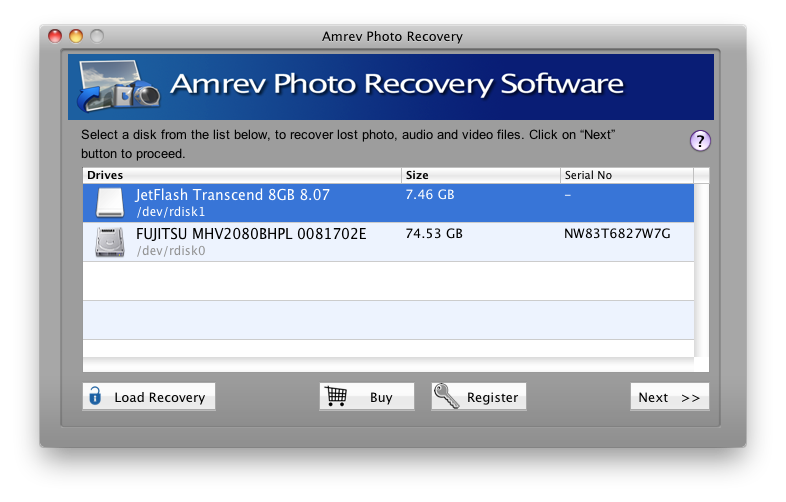
Step 2 :
Now select the file types that needs to be recovered from the list of various photo files that could be recovered and click the "Next" button..
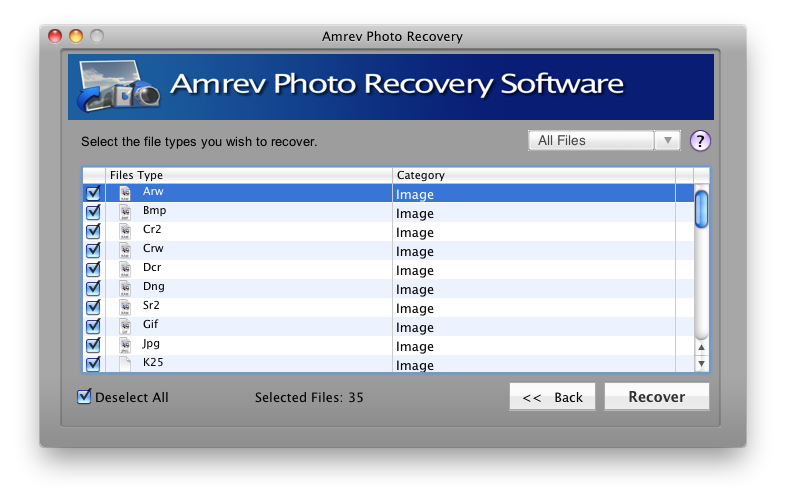
Step 3 : It will scan your volume for selected file type. Upon completion of the scan, you will be able to recover your images in the form of a well organized tree sorted with respect to file types. Save the photos using "Save" button.
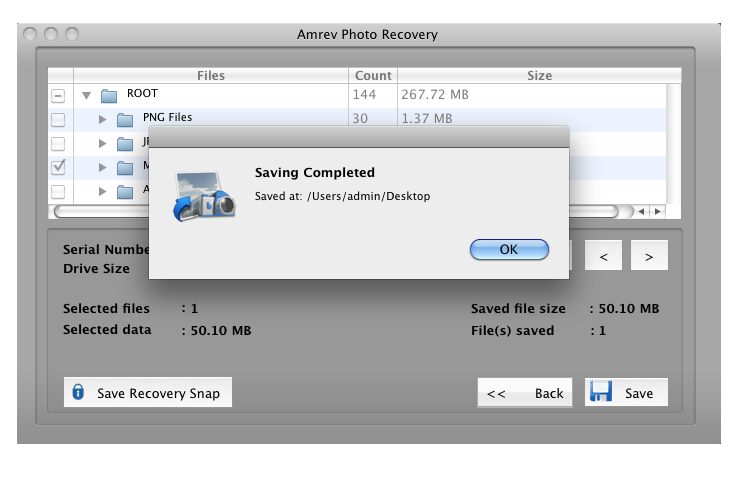
Related Products
Top Hot Articles
- #9, Patel Nagar, Panipat, Haryana - 132103 (INDIA)
- Sales related query : sales@amrevsoftware.com
- Technical support : support@amrevsoftware.com

