All about retrieving deleted Microsoft Outlook emails
If you have ever mistakenly deleted an e-mail from Outlook or emptied the deleted items folder anyhow, it can be an upsetting experience. It is a common problem with outlook users. In place of clicking the reply or forward button, at times, you click ‘delete’ button and the email is deleted from the folder or inbox. However, all the emails are not lost permanently and with a bit of efforts and instant action, these emails once considered gone can be brought back.
How to recover ‘soft-deleted’ emails Microsoft Outlook Emails?
Email that is not deleted permanently can be restored easily. When you accidently hit delete button, the email is moved to “deleted item” folder. This process is called “soft-delete”. To recover soft deleted emails, you just need to go to the "Deleted Item" folder. Check the deleted item folder and find the emails you want to retrieve. Depending on the version of Microsoft outlook and email settings, you can simply need to move the desired email from the deleted items folder to the inbox or any other personal folder.
Is it possible to get hard-deleted emails back?
If you cannot find the email in the deleted folder, it means the email is lost permanently. When you press shift + delete to delete an email or empty the deleted item folder, this process is called hard-delete’. Don’t panic. If this happens with you, Amrev Outlook Email Recovery Software can help to get those emails back.
How to retrieve deleted Microsoft Outlook Emails with Amrev Outlook Email Recovery Software?
Amrev Outlook Email Recovery Software is designed to protect the valuable data and emails that are no longer in your deleted items folder. Equipped with user-friendly interface, it is simple to use. The user just needs to ensure that the folder has enough space for recovered emails.
Here are detailed instructions and steps you need to follow to retrieve deleted emails :
Step 1 : Start Amrev Outlook Email Recovery Software from program files or opts for from "Recover Deleted and Lost Emails" option and click "Next" button.
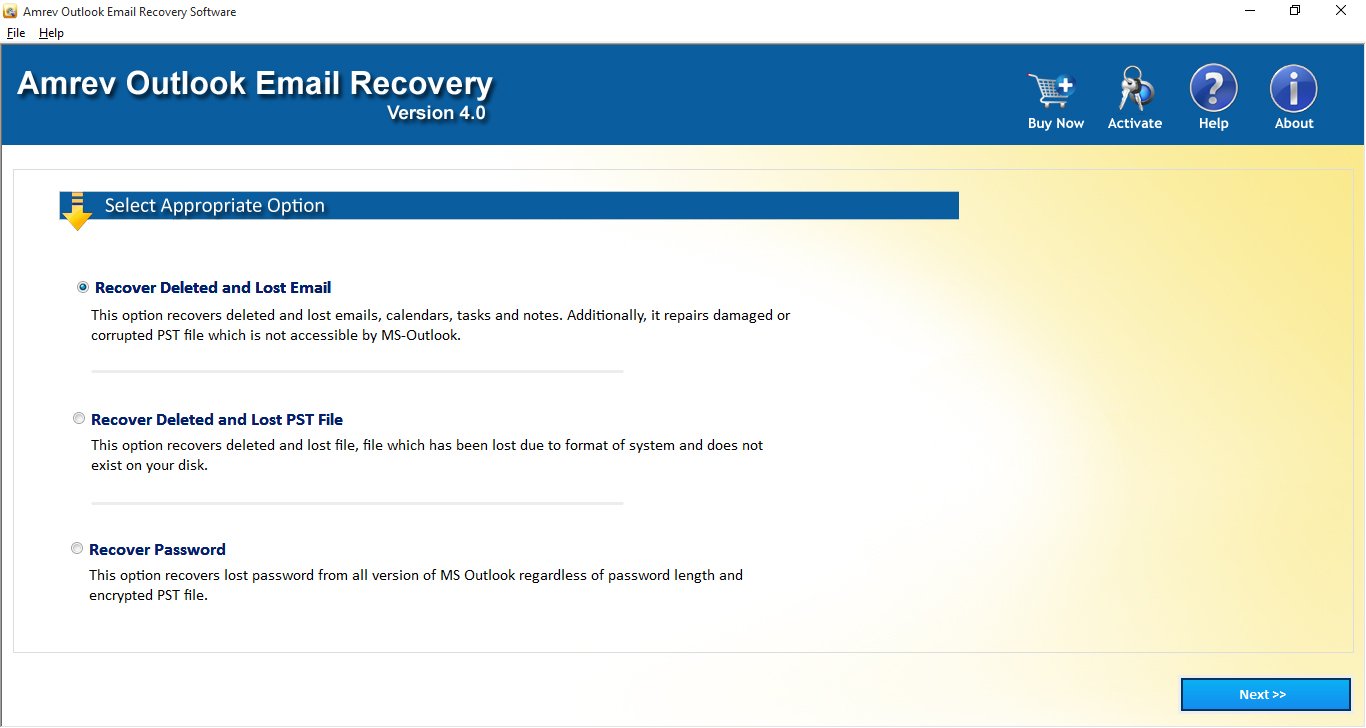
Step 2 : Press "Select source file" and choose contacts that you want to restore or recover. You can also check emails from "Search PST File". Now you need to “Select destination location’ to save the restored emails. Click "Next" button.
Note: Choose Intensive scan only when you will not get desired results from the Normal scan.
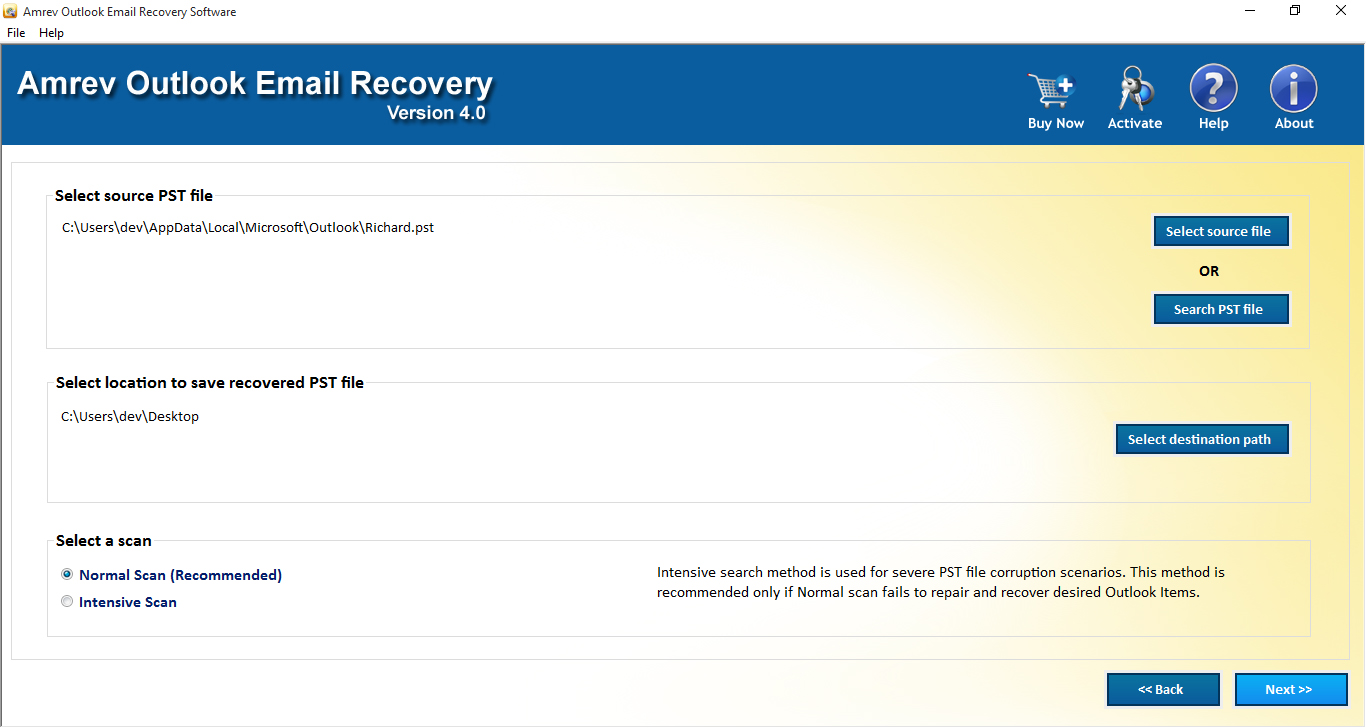
Step 3 : The wizard carries out scan to recover the deleted emails and retrieve them. You can see the retrieved items in the list and can also check the preview of retrieved email. Both, demo and full version has the preview option. .
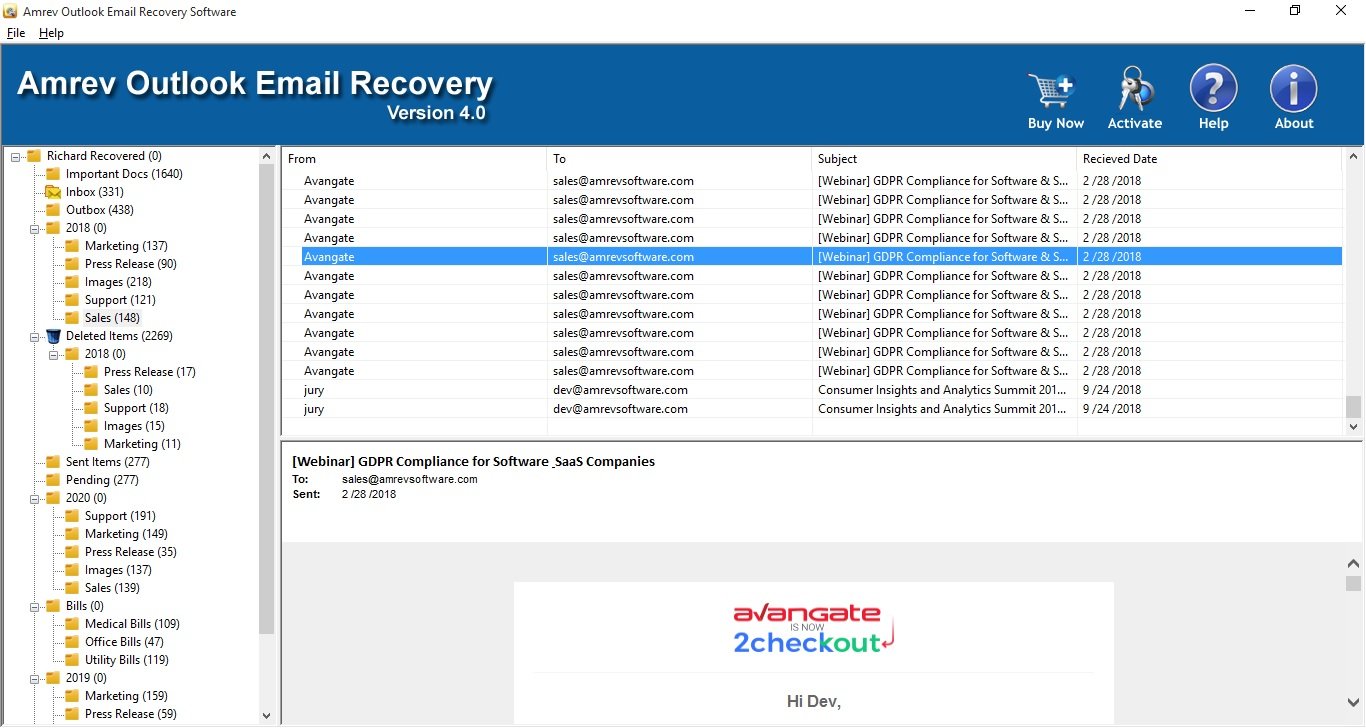
Download this software if you are a regular user of Microsoft Outlook and don’t want to waste your time in retrieving the deleted emails.
Top Hot Articles
- How to Fix Damaged PST file
- Recover deleted emails from Outlook 2010
- Recover lost contacts from Outlook 2010
- Recover Permanently Deleted Outlook Folder
- How to Recover Deleted emails
- How to Restore corrupted pst file
- How to Recover attachment from inaccessible PST file
- How to Recover Accidentally Deleted Sticky Notes
- #9, Patel Nagar, Panipat, Haryana - 132103 (INDIA)
- Sales related query : sales@amrevsoftware.com
- Technical support : support@amrevsoftware.com

