What is PST file?
For people who are engaged in business or personal work widely use MS Outlook to cater to all the emailing needs. A lot of people rely on Outlook to keep track of contacts, organize calendars and other schedules. The emailing process goes flawless until it shows any error message. Every small bit of information in Personal Storage Table files (PST) is stored by Outlook.
PST file corruption cases
PST is not a simple format, but it is composed of binary data format that is more likely to corrupt every so often. The longer the usage of Outlook the more emails mount up in PST result in larger size of PST and ultimately makes the PST unreadable. There are number of reason which causes PST file corruption:
- Big size of PST file
- Due to the file system disaster – some part of PST file gets overwritten with garbage data.
- Terminate Outlook Abnormally
- Deficiencies in Outlook program
- Virus or Other Malicious Software attack
In above all scenario PST may gets corrupted and Outlook is no longer to recognize the file format. Hence Outlook will throw error like:
‘file xxx.pst is not a personal folders file’
‘Microsoft Outlook has encountered a problem and needs to close’
These messages show that PST files (emails, contacts, calendar and more) are corrupted or damaged. If you are getting any of these messages, you can use Amrev Email Recovery software to diagnose and repair damaged or corrupted PST files. This software scans PST files only, not emails.
How to repair PST files with Amrev Email Recovery?
It is quite simple to diagnose and repair corrupted files of MS Outlook with Amrev Email Recovery software. You just need to follow some simple steps.
Step 1 : Download Amrev Outlook Email Recovery, install and run it and then select 'Recover Deleted and Lost Emails'. (Select the second option to repair PST files) and click on ‘next’ button..
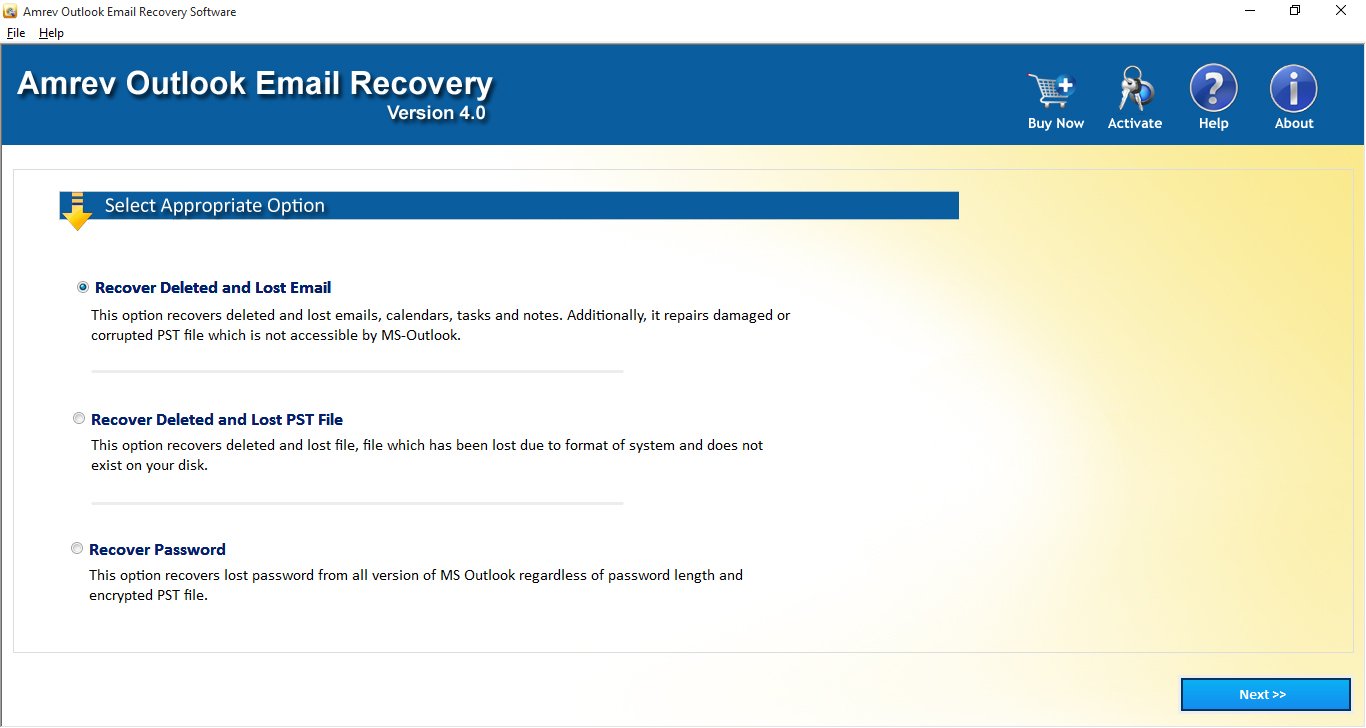
Step 2 : Click on ‘Select source file’ and choose the damaged PST files or click on 'Search PST file' to search some particular corrupted files. Make sure you have selected right files before going ahead for repair.
Step 3 : Now, you need to select a location where repaired files can be saved. Check the storage space to avoid any hassle. Click on 'Select destination path' to choose the location to save new files and after that click on 'Next' button.
Note: If you are satisfied with the results of ‘normal scan’, you can go for 'Intensive Scan' to repair severely damaged PST files.
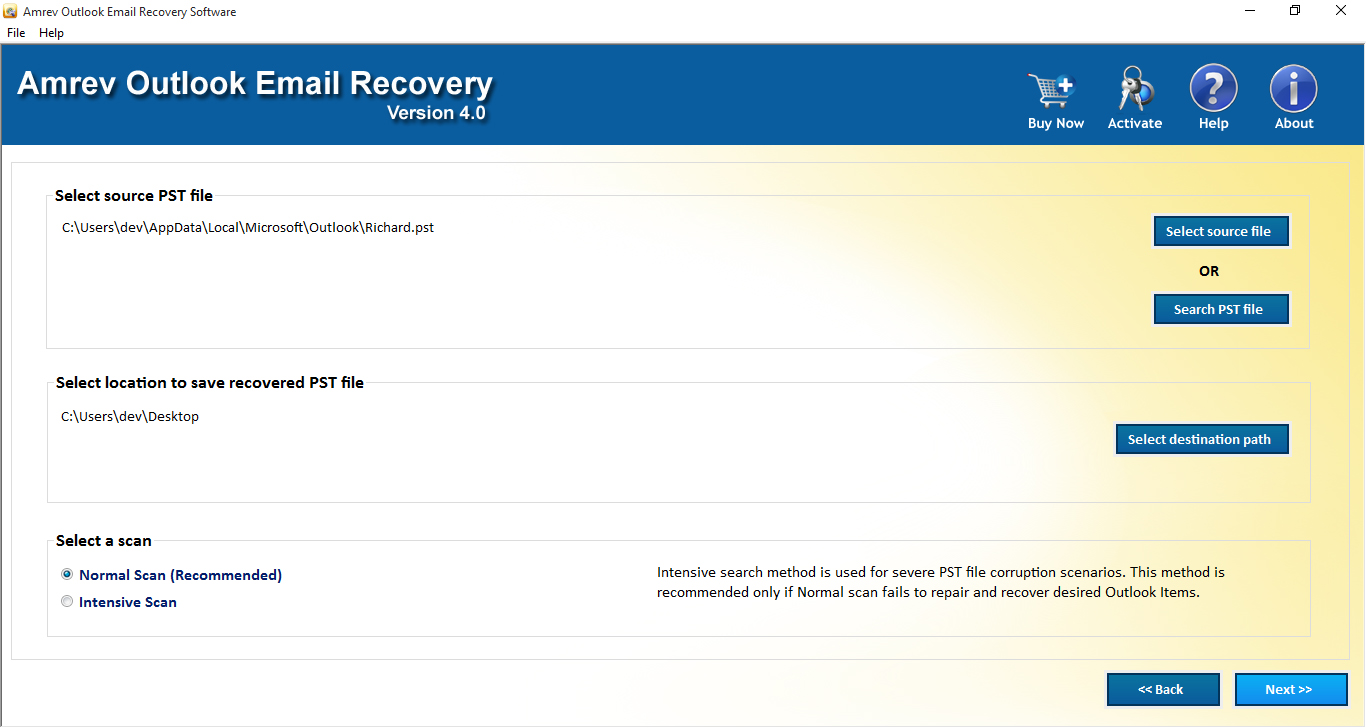
Step 4 : Once you scan starts, repaired files will be visible in the list. You can check the repaired items review in the demo as well as a full version.
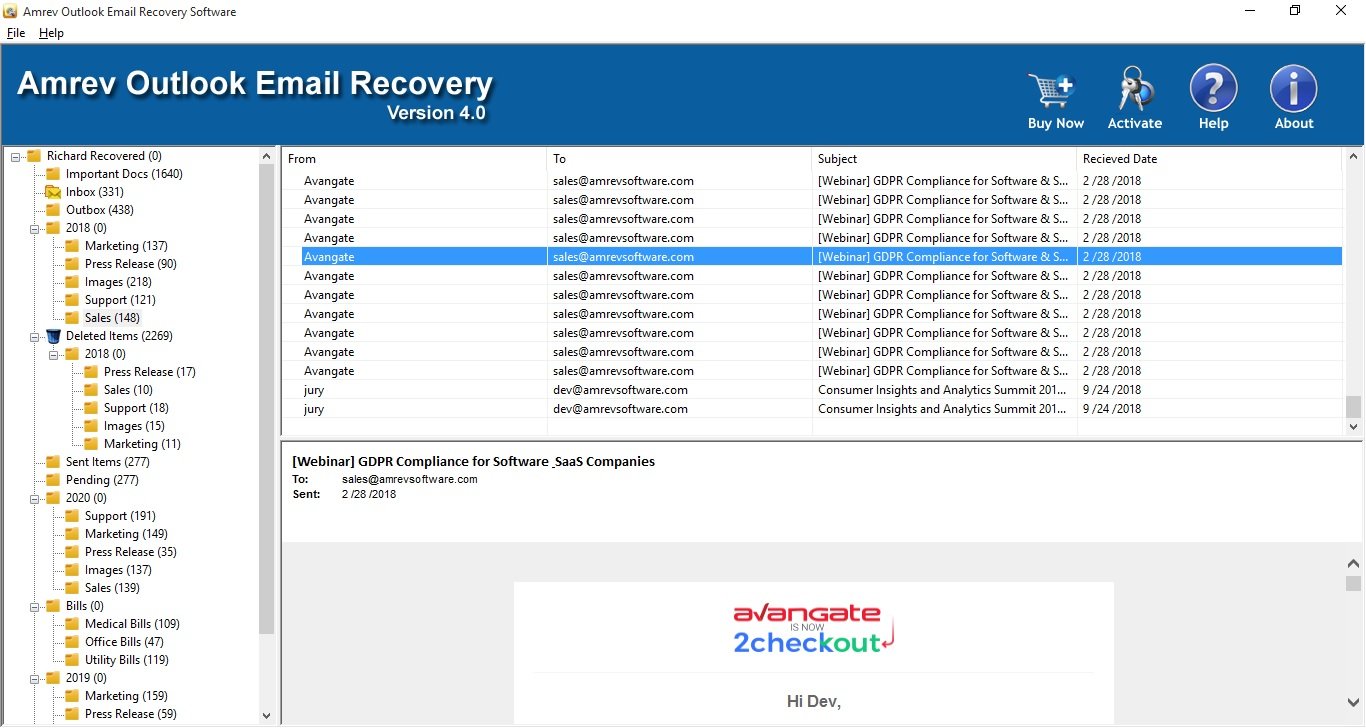
Next time when you see any message of PST files corruption in MS Outlook, don’t get nervous. Just download the Amrev Outlook Email Recovery and repair the corrupted files right away. .
Top Hot Articles
- How to Fix Damaged PST file
- Recover deleted emails from Outlook 2010
- Recover lost contacts from Outlook 2010
- Recover Permanently Deleted Outlook Folder
- How to Recover Deleted emails
- How to Restore corrupted pst file
- How to Recover attachment from inaccessible PST file
- How to Recover Accidentally Deleted Sticky Notes
- #9, Patel Nagar, Panipat, Haryana - 132103 (INDIA)
- Sales related query : sales@amrevsoftware.com
- Technical support : support@amrevsoftware.com

