Contacts are crucial list of people from address book. Microsoft Outlook maintains records of phone numbers, emails address and other information in contacts. If you are using Outlook, you may experience a problem when you delete some or all your contacts accidently from the 'Contacts' folder. There are many things that can go wrong and you may lose your email contacts.
How to restore a contact that's still in Deleted Items folder?
When you remove a contact, it's moved to the Deleted Items folder. You should first check this folder if you're trying to find a deleted or lost contact. If the contact is there, select the contact right-click it and then click "Move". Choose "Contacts" folder and click OK.
How to recover a contact that is no longer in Deleted Items folder?
If the contact you are searching for is no longer in deleted folder, it means it is deleted permanently. Contacts are deleted permanently in the subsequent circumstances :
- The contact is deleted from "Deleted Items" folder
- Shift + Delete is used to delete a contact
If you wish to restore such contacts, you need third party tool named “Amrev Outlook Email Recovery Software ’’. It is possible to recover permanently lost and deleted contacts using this recovery tool within no time. This software is designed to restore permanently deleted and lost contacts.
Follow the below mentioned steps to restore lost contacts :
Now you can free download Amrev deleted photo recovery software and follow the guide below to do your photo recovery job. It is quite easy and do not require any technical knowledge.
Step 1 : Launch Amrev Outlook Email Recovery Software from the desktop shortcut or from start menu. Select "Recover Deleted and Lost Emails" option and click "Next" button.
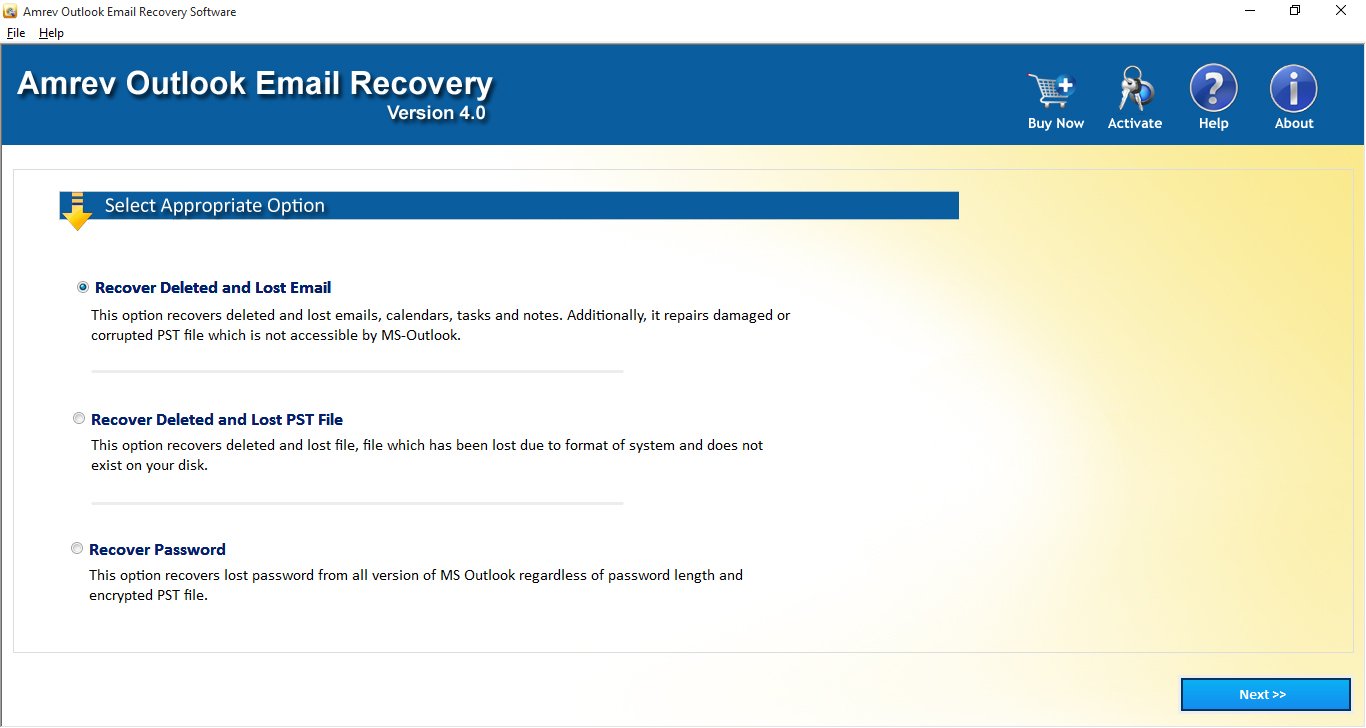
Step 2 : Select "Select source file" option to select the PST file from which you are going to recover lost contacts and choose "Select destination path" to save your recovered contacts and press "Next" button.
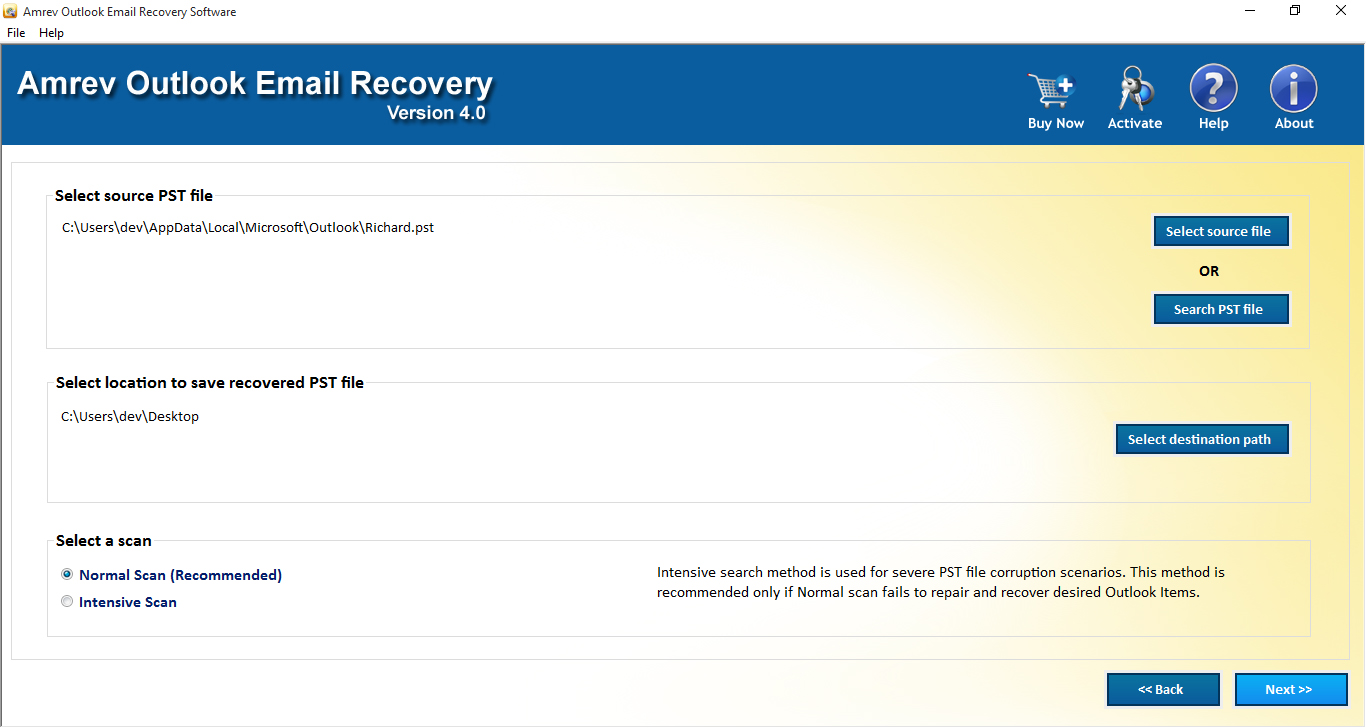
Step 3 : Amrev Outlook Email Recovery Software executes selected scan to restore all your lost or deleted contacts to the new files.
Step 4 : As the scan steps forward, you will be able to see restored contacts in the list; you can see the preview by clicking on the items.
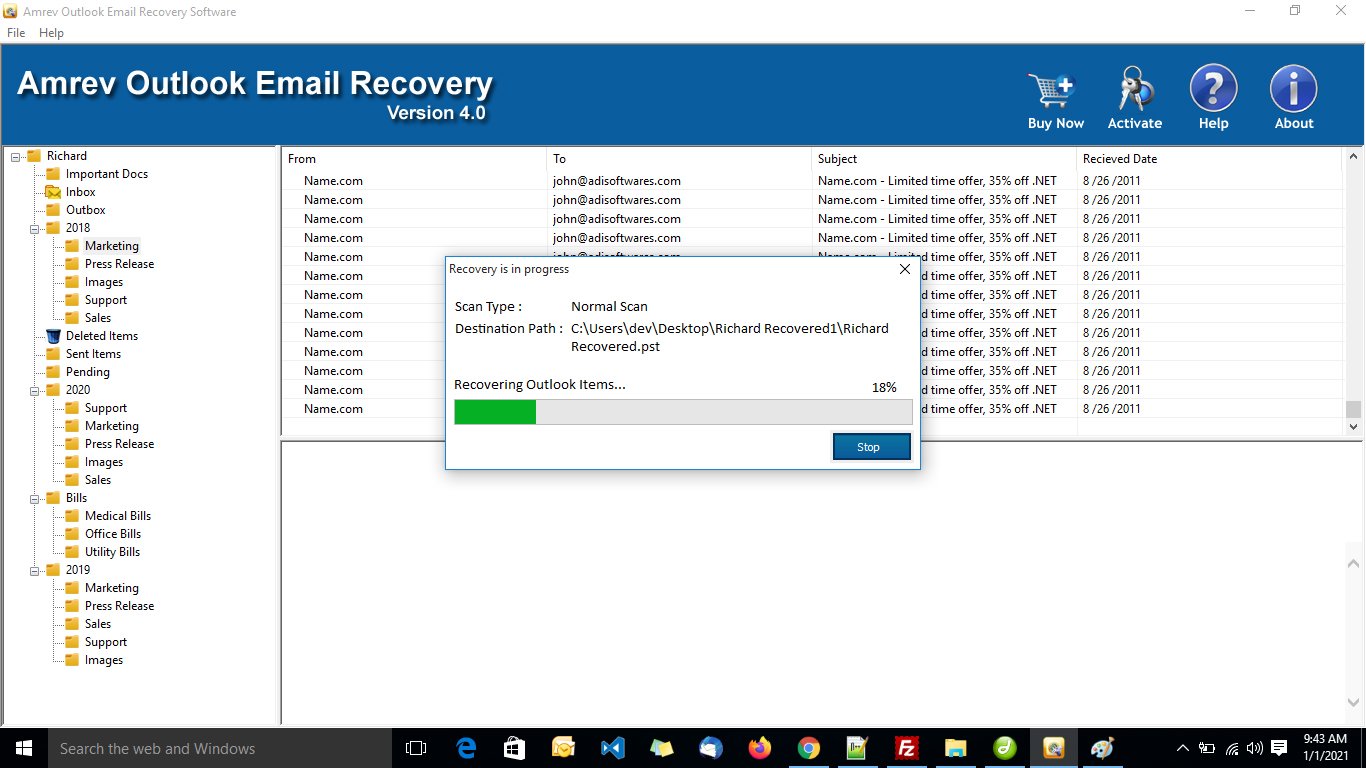
Top Hot Articles
- How to Fix Damaged PST file
- Recover deleted emails from Outlook 2010
- Recover lost contacts from Outlook 2010
- Recover Permanently Deleted Outlook Folder
- How to Recover Deleted emails
- How to Restore corrupted pst file
- How to Recover attachment from inaccessible PST file
- How to Recover Accidentally Deleted Sticky Notes
- #9, Patel Nagar, Panipat, Haryana - 132103 (INDIA)
- Sales related query : sales@amrevsoftware.com
- Technical support : support@amrevsoftware.com

