How to recover emails from Thunderbird Profile
How to recover lost Thunderbird emails from Drive
Steps to recover emails from Thunderbird Profile
Step 1. Launch the application and select profile from "Scan Profile" tab
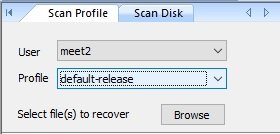
Step 2. Select items to recover and press "Scan Emails" button
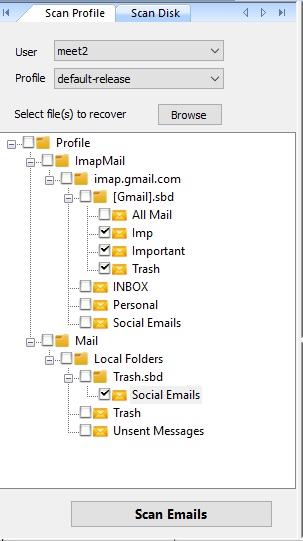
Step 3. As soon as you click on "Scan Emails" button, recovery process gets started. Each item will be recovered in separate tab as shown in below screenshot.
You can also see the recovered email preview just clicking on it.
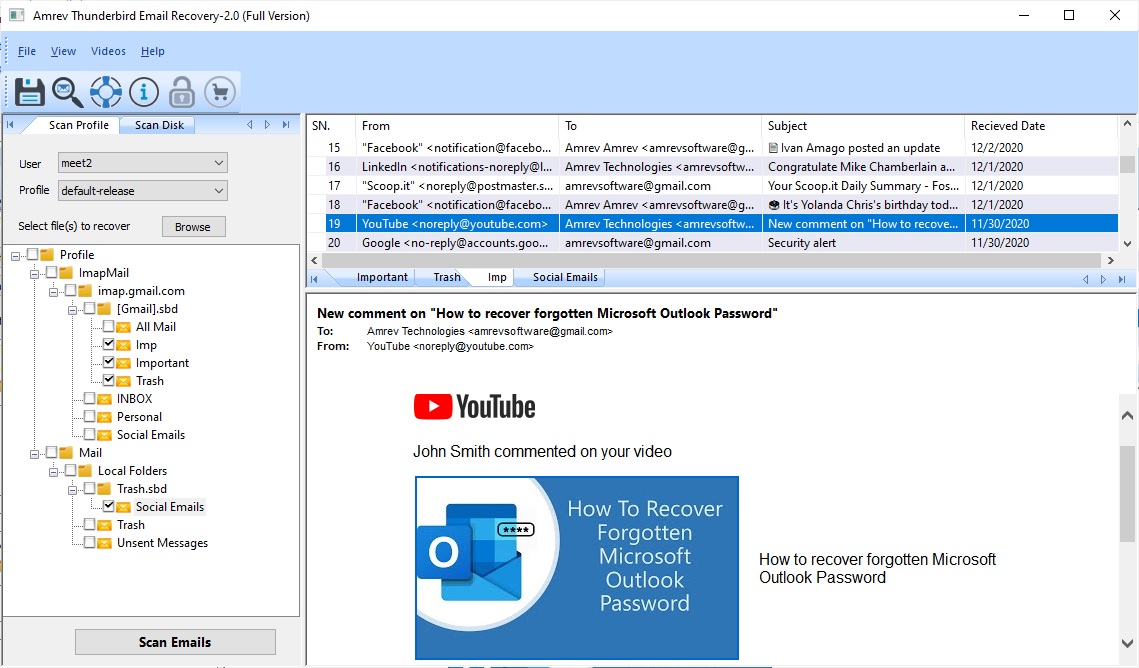
Step 4. Just save the recovered emails by clicking on "Save" button.
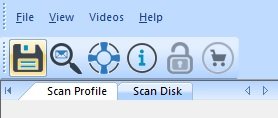
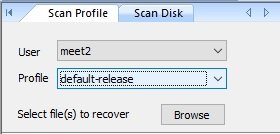
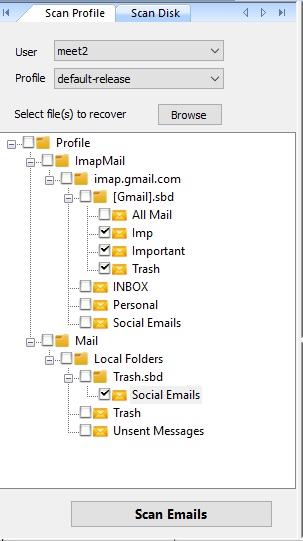
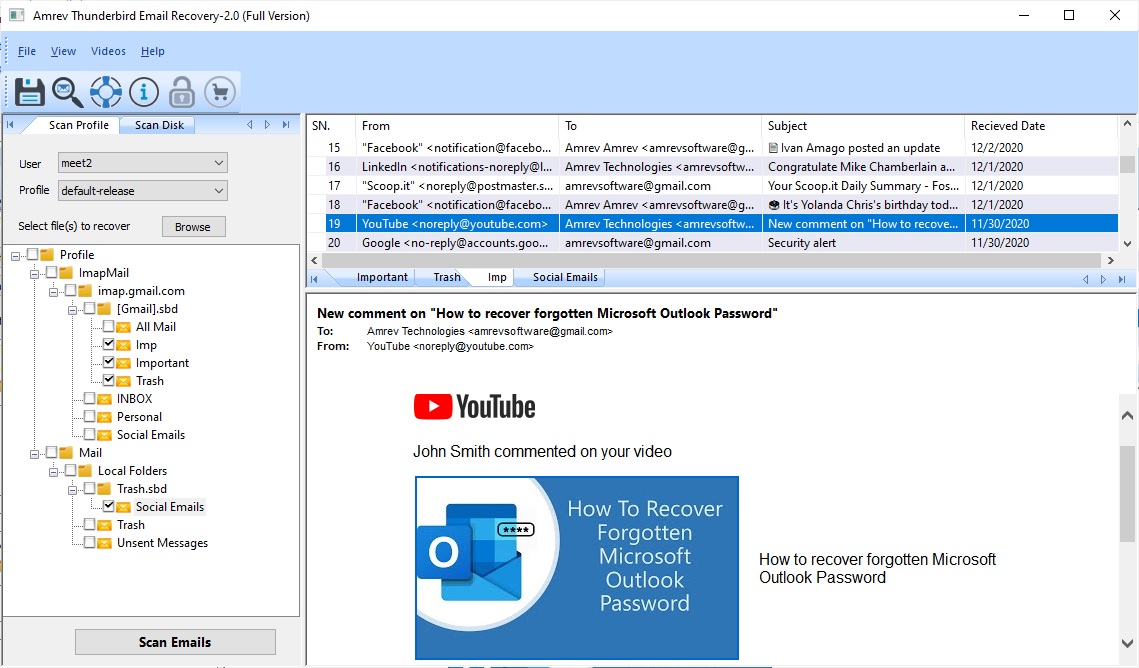
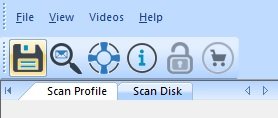
Steps to recover emails from Drive
Step 1. Select drive from "Scan Disk " tab and press "Scan Emails" button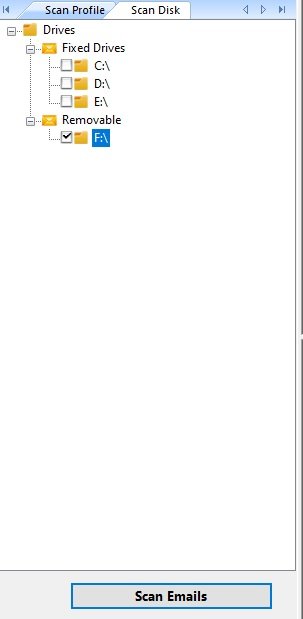
Step 2. As soon as you click on "Scan Emails" button, recovery process gets started. Each item will be recovered in separate tab as shown in below screenshot. You can also see the recovered email preview just clicking on it.
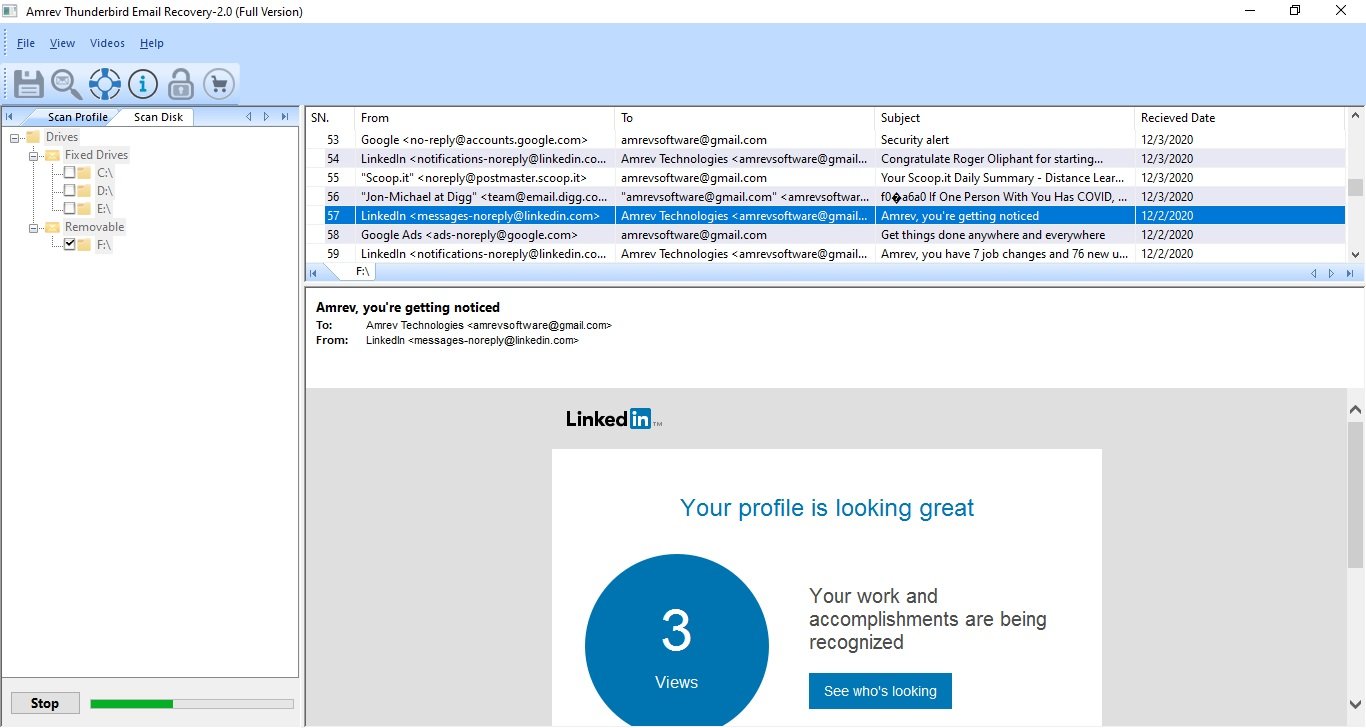
Step 3. Just save the recovered emails by clicking on "Save" button.
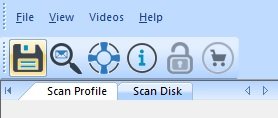
- #9, Patel Nagar, Panipat, Haryana - 132103 (INDIA)
- Sales related query : sales@amrevsoftware.com
- Technical support : support@amrevsoftware.com
Amrev Solutions
Useful Links
Follow Amrev
Copyright © 2025 Amrev Technologies LLP. All Trademarks Acknowledged.

